
iOS 6 - Apple rilascia la beta 3 agli sviluppatori, ecco il change-log
17 Luglio 2012 | Max Capitosti
APPLE CERCA SpringBoard
All Contents and Settings', the current wallpaper may not appear until
the device is rebooted once.
Status Bar
file. You might do this to ensure that the status bar color matches the navigation
bar color of your app during startup. To set the status bar tint, add the UIStatusBarTintParameters
key to your Info.plist file. The value of this key is a dictionary with the
appropriate values describing the navigation bar your app has at startup time.
Inside the dictionary should be the UINavigationBar key, whose value is also
a dictionary. That dictionary contains the initial navigation bar's style
(with the Style key) and whether it's translucent (with the Translucent
key). If your navigation bar uses them, you can also specify its tint color
(with the TintColor key), or the name of its custom background image (with the
BackgroundImage key).
UIKit
style when presenting the left view (previously only seen in Mail). This style
is used when presentation is initiated either by the existing bar button item
provided by the delegate methods or by a swipe gesture within the right view.
No additional API adoption is required to obtain this behavior, and all existing
API, including that of the UIPopoverController instance provided by the delegate,
will continue to work as before. If the gesture would be insupportable in your
app, setting the presentsWithGesture property of your split view controller
to NO disables the gesture. However, disabling the gesture is discouraged because
its use preserves a consistent user experience across all apps.
need to set a delegate and implement a method for Single-Finger and Single-Tap
gesture recognizers, in an effort to make them work well with the UIControl
objects.
might notice jitters in the scroll indicators on devices with Retina displays.
method of UIViewController is deprecated. In its place, you should use the supportedInterfaceOrientations
and shouldAutorotate methods.
(such as UINavigationController) do not consult their children to determine
whether they should autorotate. By default, an app and a view controller's supported
interface orientations are set to UIInterfaceOrientationMaskAll for the iPad
idiom and UIInterfaceOrientationMaskAllButUpsideDown for the iPhone idiom.
Even an app's supported interface orientations can change over time. The system
asks both the topmost full screen view controller (typically the root view controller)
for its supported interface orientations whenever the device rotates or whenever
a view controller is presented with the full screen modal presentation style.
Moreover the supported orientations are retrieved only if this view controller
returns YES from its shouldAutorotate method. The system intersects the view
controller's supported orientations with the app's supported orientations
(as determined by the Info.plist file or the app delegate's application:supportedInterfaceOrientationsForWindow:
method) to determine whether to rotate.
returned by the app's supportedInterfaceOrientationsForWindow: method with the
value returned by the supportedInterfaceOrientations method of the topmost fullscreen
controller.
it now works only if the supportedInterfaceOrientations method of the topmost
full screen view controller returns 0. This puts the responsibility of ensuring
that the status bar orientation is consistent into the hands of the caller.
method do not get the new autorotation behaviors. (In other words, they do not
fall back to using the app, app delegate, or Info.plist file to determine the
supported orientations.) Instead, the shouldAutorotateToInterfaceOrientation:
method used to synthesize the information that would be returned by the supportedInterfaceOrientations
method.
automatically for a view. To workaround this problem, override the requiresConstraintBasedLayout
class method in your view and return YES from your implementation.
and didRotateFromInterfaceOrientation: methods are no longer called on any view
controller that makes a full screen presentation over itself—for example, by
calling presentViewController:animated:completion:.
the layout of any subviews. Instead, they should use the view controller's viewWillLayoutSubviews
method and adjust the layout using the view's bounds rectangle.
are now deprecated. If you were using these methods to release data, use the
didReceiveMemoryWarning method instead. You can also use this method to release
references to the view controller's view if it is not being used. You would
need to test that the view is not in a window before doing this.
specifying a value for the NSFontAttributeName attribute is likely to throw
an exception. The workaround is to set a value for the NSFontAttributeName key
before drawing or sizing an NSAttributedString object.
object, whose attributedText property contains a valid attributed string, is
unsupported. Use the NSShadowAttributeName attribute of the attributed string
to set the shadow instead.
is no longer supported in iOS 6.
when used with the textAlignment property of UILabel or supplied as the alignment
parameter to the drawInRect:withFont:lineBreakMode:alignment: method of NSString.
To achieve the same effect, use the resizableImageWithCapInsets: method of UIImage
and display the image with a UIImageView.
by tiling. As a performance optimization, it uses stretching rather than tiling
when the user would not be able to tell the difference, like when a single column
or row is being stretched. But in certain circumstances, one might want to actually
stretch some region of an image. In iOS 6, the resizableImageWithCapInsets:resizingMode:
method allows the caller to specify a tiling or stretching resizing mode.
rotation. The names of methods for customizing insert and delete animations
have also changed so that the same hooks can be used for rotations as well as
for insertions and deletions.
no longer referred to by 'reuse identifier' but rather by 'element
kind.' Apps that are using decoration views will need to modify their
code and rebuild to accommodate this.
to NO before the main frame finished loading. Now, UIWebView.isLoading is set
to NO when the main frame is done loading.
auto layout was interpreting the bottom of a UILabel to be the same as its baseline.
While convenient in many cases, it caused problems if you wanted to place the
top edge of one label against the bottom edge of another. In such a scenario,
the bottom label would overlap the top one, and descenders from the top label
could crash into ascenders from the bottom label. Now, auto layout interprets
UILayoutAttributeBottom as the bottom of the text box (presuming the label is
not bigger than its intrinsic content size), and UILayoutAttributeBaseline as
the baseline of the text. If you have already created code for laying out labels
according to the bottom or center point, your text will move around a little
and you will need to adjust your constraints.
using previous versions of iOS 6 beta, will require a clean build with beta
3 and newer.
a view to be the visible edges. That is, if you pin a view to the left edge
of its superview, you're really pinning it to the minimum x-value of the
superview's bounds. Changing the bounds origin of the superview does not change
the position of the view.
To make this work with auto layout, the meaning of the top, left, bottom, and
right edges within a scroll view now mean the edges of its content view.
fill, which is then interpreted as the content size of the scroll view. (This
should not be confused with the intrinsicContentSize method used for auto layout.)
To size the scroll view's frame with auto layout, constraints must either
be explicit regarding the width and height of the scroll view or the edges of
the scroll view must be tied to views outside of its subtree.
over the other scrolling content by creating constraints between the view and
a view outside the scroll view's subtree, such as the scroll view's
superview.
- Position and size your scroll view with constraints external to the scroll
view—that is, the translatesAutoresizingMaskIntoConstraints property is set
to NO. - Create a plain UIView content view for your scroll view that will be the
size that you want your content to have. Make it a subview of the scroll view
but let it continue to translate the autoresizing mask into constraints:
- Set the content size of the scroll view to match the size of the content
view:
- Create the views you want to put inside the content view and configure their
constraints so as to position them within the content view.Alternatively,
you can create a view subtree to go in the scroll view, set up your constraints,
and call the systemLayoutSizeFittingSize: method (with the UILayoutFittingCompressedSize
option) to find the size you want to use for your content view's size
and the contentSize property of the scroll view.
- In this case translatesAutoresizingMaskIntoConstraints must be set to NO
on all views involved. - Position and size your scroll view with constraints external to the scroll
view. - Use constraints to lay out the subviews within the scroll view, being sure
that the constraints tie to all four edges of the scroll view and do not rely
on the scroll view to get their size.A simple example would be a large image
view, which has an intrinsic content size derived from the size of the image.
In the viewDidLoad method of your view controller, you would include code
like the following:
- This would give you a scroll view that resized as the view controller's
view resized (such as on device rotation), and the image view would be a scrolling
subview. You don't have to set the content size of the scroll view.
FACEBOOKSEGUICI SU
TELEGRAMNOTIZIE CORRELATE
![iOS 6 beta 2]() iOS 6 - Apple rilascia la beta 2 agli sviluppatori Nel pomeriggio di oggi Apple ha rilasciato la beta 2 del sistema operativo iOS 6 agli sviluppatori software registrati. Il nuovo software, se scaricato in modalità over the air, ha un peso di 322 MB ... [25/06/2012]
iOS 6 - Apple rilascia la beta 2 agli sviluppatori Nel pomeriggio di oggi Apple ha rilasciato la beta 2 del sistema operativo iOS 6 agli sviluppatori software registrati. Il nuovo software, se scaricato in modalità over the air, ha un peso di 322 MB ... [25/06/2012]![iOS 6]() Apple rimuove gli indizi sui prossimi iPhone e iPad all'interno di iOS 6 Negli ultimi anni le versioni preliminari dei sistemi operativi iOS ci hanno sempre fornito interessanti indizi sui prossimi prodotti di Apple, grazie a tracce inequivocabili su ciò che gli ... [19/06/2012]
Apple rimuove gli indizi sui prossimi iPhone e iPad all'interno di iOS 6 Negli ultimi anni le versioni preliminari dei sistemi operativi iOS ci hanno sempre fornito interessanti indizi sui prossimi prodotti di Apple, grazie a tracce inequivocabili su ciò che gli ... [19/06/2012]![iOS 6 jailbreak]() Apple chiude su iOS 6 un exploit per effettuare il jailbreak Apple ha chiuso su iOS 6 un vecchio exploit che consentiva di effettuare il jailbreak del sistema operativo, un bug scoperto nel 2010 dall'hacker Comex. Se da un lato l'eliminazione del bug ... [15/06/2012]
Apple chiude su iOS 6 un exploit per effettuare il jailbreak Apple ha chiuso su iOS 6 un vecchio exploit che consentiva di effettuare il jailbreak del sistema operativo, un bug scoperto nel 2010 dall'hacker Comex. Se da un lato l'eliminazione del bug ... [15/06/2012]![iOS 6]() Non per tutti le nuove funzionalità di iOS 6 L'annuncio da parte di Apple lunedì del nuovo iOS 6 ha portato grande entusiasmo sul mercato, per tutte le funzionalità che il sistema operativo metterà a disposizione degli utenti di iPhone ed iPad ... [14/06/2012]
Non per tutti le nuove funzionalità di iOS 6 L'annuncio da parte di Apple lunedì del nuovo iOS 6 ha portato grande entusiasmo sul mercato, per tutte le funzionalità che il sistema operativo metterà a disposizione degli utenti di iPhone ed iPad ... [14/06/2012]![iOS 6]() Niente iOS 6 per il vecchio iPad, la notizia è ufficiale Il possessori del primo iPad, il modello lanciato due anni fa, ad aprile del 2010, non potranno passare al nuovo sistema operativo iOS 6. Il primo tablet non figura infatti nell'elenco ... [12/06/2012]
Niente iOS 6 per il vecchio iPad, la notizia è ufficiale Il possessori del primo iPad, il modello lanciato due anni fa, ad aprile del 2010, non potranno passare al nuovo sistema operativo iOS 6. Il primo tablet non figura infatti nell'elenco ... [12/06/2012]![iOS 6 novità]() Apple presenta iOS 6, ecco tutte le novità del nuovo sistema operativo Apple ha svelato oggi un'anteprima di iOS 6, aggiungendo così oltre 200 nuove funzioni al sistema operativo e rilasciando una versione beta per gli iscritti al programma iOS Developer Program ... [11/06/2012]
Apple presenta iOS 6, ecco tutte le novità del nuovo sistema operativo Apple ha svelato oggi un'anteprima di iOS 6, aggiungendo così oltre 200 nuove funzioni al sistema operativo e rilasciando una versione beta per gli iscritti al programma iOS Developer Program ... [11/06/2012]
ULTIME NOTIZIE
 Xiaomi Mix Flip - in arrivo a fine mese, in anteprima nuove immagini
Xiaomi Mix Flip - in arrivo a fine mese, in anteprima nuove immagini Realme GT6 - una dotazione differente per la versione per il mercato della Cina
Realme GT6 - una dotazione differente per la versione per il mercato della Cina Redmi 13 5G - nuovo smartphone con Snapdragon 4 Gen 2 e fotocamera da 108MP
Redmi 13 5G - nuovo smartphone con Snapdragon 4 Gen 2 e fotocamera da 108MP Oppo lancia i nuovi Reno 12 F 5G e Reno 12 FS 5G in Italia
Oppo lancia i nuovi Reno 12 F 5G e Reno 12 FS 5G in Italia OnePlus svela nuovi dettagli sulle novità in arrivo il 16 luglio
OnePlus svela nuovi dettagli sulle novità in arrivo il 16 luglio Vodafone - insieme a Meta per ottimizzare l'efficienza della rete
Vodafone - insieme a Meta per ottimizzare l'efficienza della rete Nothing CMF Phone 1 - lo smartphone 5G economico con retro personalizzabile
Nothing CMF Phone 1 - lo smartphone 5G economico con retro personalizzabile OnePlus svela la gamma di prodotti per il Summer Launch Event del 16 luglio
OnePlus svela la gamma di prodotti per il Summer Launch Event del 16 luglio Realme C61 - ufficiale il nuovo entry-level con resistenza a polvere e acqua IP54
Realme C61 - ufficiale il nuovo entry-level con resistenza a polvere e acqua IP54 Vivo Y28s 5G - ufficiale il nuovo smartphone di fascia media
Vivo Y28s 5G - ufficiale il nuovo smartphone di fascia media Realme 12 4G - chip Snapdragon 685 e schermo OLED per la nuova variante senza 5G
Realme 12 4G - chip Snapdragon 685 e schermo OLED per la nuova variante senza 5G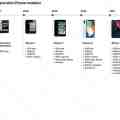 Apple estende il software di diagnostica Self Service Repair in Europa
Apple estende il software di diagnostica Self Service Repair in Europa iOS 6 - Apple rilascia la beta 2 agli sviluppatori Nel pomeriggio di oggi Apple ha rilasciato la beta 2 del sistema operativo iOS 6 agli sviluppatori software registrati. Il nuovo software, se scaricato in modalità over the air, ha un peso di 322 MB ...
iOS 6 - Apple rilascia la beta 2 agli sviluppatori Nel pomeriggio di oggi Apple ha rilasciato la beta 2 del sistema operativo iOS 6 agli sviluppatori software registrati. Il nuovo software, se scaricato in modalità over the air, ha un peso di 322 MB ...  Apple rimuove gli indizi sui prossimi iPhone e iPad all'interno di iOS 6 Negli ultimi anni le versioni preliminari dei sistemi operativi iOS ci hanno sempre fornito interessanti indizi sui prossimi prodotti di Apple, grazie a tracce inequivocabili su ciò che gli ...
Apple rimuove gli indizi sui prossimi iPhone e iPad all'interno di iOS 6 Negli ultimi anni le versioni preliminari dei sistemi operativi iOS ci hanno sempre fornito interessanti indizi sui prossimi prodotti di Apple, grazie a tracce inequivocabili su ciò che gli ...  Apple chiude su iOS 6 un exploit per effettuare il jailbreak Apple ha chiuso su iOS 6 un vecchio exploit che consentiva di effettuare il jailbreak del sistema operativo, un bug scoperto nel 2010 dall'hacker Comex. Se da un lato l'eliminazione del bug ...
Apple chiude su iOS 6 un exploit per effettuare il jailbreak Apple ha chiuso su iOS 6 un vecchio exploit che consentiva di effettuare il jailbreak del sistema operativo, un bug scoperto nel 2010 dall'hacker Comex. Se da un lato l'eliminazione del bug ...